Working with Audio in After Effects can be a bit tricky and are you are best to prepare you audio clips before hand in an audio programme such as Audacity (free for PC/MAC), Garage Band (free with MAC), Soundbooth (Adobe) etc.
Import audio files as you would any file by going to File--->Import--->File. It will appear with your other files in the project panel.
Drag your clip onto the timeline and line up with the action.
In order to preview the audio with the images, we have press RAM Preview. Look for the Preview panel (usually on the far right of screen), if you cant see, goto Window--->Preview.
1 - Playback Buttons - First Frame, Back 1 Frame, Play, Forward 1 Frame & Last Frame.
2 - Mute Audio
3 - Loop Options for Previews
4 - RAM PREVIEW - creates a realtime preview including audio. Render time depends on Resolution settings (5) and complexity of content.
5 - Preview Resolution - set to Auto to match current settings or set to a manual option e.g Quarter.
6 - From Current Time - when ticked, the preview will start from the current Play Header position. If un-ticked, preview will start from beginning of composition.
Full Screen - Tick to preview in full screen.
Press (4) RAM Preview whenever you want to see audio and images playing together at real speed!!
Altering the Preview Area
If you want to preview a certain part of the timeline, you can set you IN and OUT points.The yellow handles on the Timeline represent the start and end of the preview area. Drag (1) and (2) to set the IN & OUT points. When you now preview, only this area will be previewed.
IMPORTANT: Setting the the IN & OUT points also determines what part of the composition is exported out. So remember to change before creating your final video file.
TIPS
- Open up the drop down options for Audio layer on the timeline to alter the volume and to see the waveforms.
- To just preview audio, press . {full stop key} on the numpad or goto Composition--->Preview--->Audio Preview.

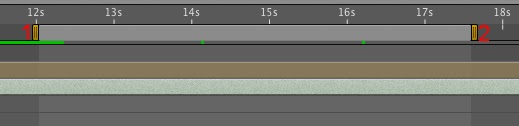
No comments:
Post a Comment